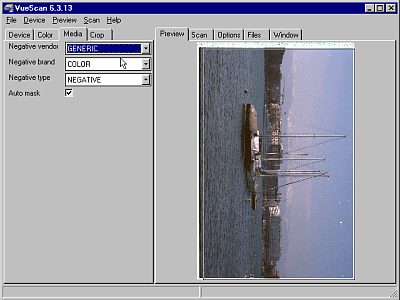Nikon LS-30 Film scanner
 NEW!!! Scanning in the Linux
NEW!!! Scanning in the Linux
Film scanner is connected to the computer 129-1 in the room no. 129. This computer is able boot to the Win98 and Linux. Change of the current OS to another is during reboot.
Hardware
The Nikon LS-30 is film scanner for 35mm slide and negative films with physical resolution 2700 dpi. It has 10bit A/D converter for each color and 24-bit RGB output. The LS-30 automatically adjusts the focus by compensating for the thickness of the slide mounts and curling of the film that may occur. The need for user intervention is eliminated, enabling sharp images to be obtained easily. Another important future is Digital ICE. In addition to three channels of RGB for reading images, the fourth channel (D) detects defects on film accurately. This technology analyzes the defect information and automatically provides virtually defect-free images.
Hot swappable adapters are available for slides and 35mm film strips without resetting the scanner or the software.
MA-20 SLIDE MOUNT ADAPTER
The MA-20 slide mount adapter is intended for scanning slides in frames or film strips. The film strips are possible put to the strip holder and then scan each frame separately. The scanning in batch mode is possible only with SA-20 adapter. Look at the picture to learn how to use MA-20.
SA-20 STRIP FILM ADAPTER
The SA-20 strip film adapter is intended for scanning film strips of the negative or slide films. It is possible scan 2-6 frames in the batch mode. Look at the picture to learn how to use SA-20.
Software
Windows
Two programs are available for work with Nikon LS-30. The original Nikon Scan and share-ware Vuescan. The Nikon Scan is easy to use but is not so usable as the Vuescan.
The Nikon Scan is in the Start->Programs->Nikon Scan->Nikon Scan menu.
Vuescan
On-line manual
The Vuescan is sharware program that works with most film scanners to produce
high-quality scans that have excellent color fidelity. It takes advantage of the
advanced hardware capabilities of almost all film scanners on the market today,
and helps you do batch scanning of film while at the same time producing
color-balanced and cropped images. It is available for Windows, Linux and Macintosh.
The Vuescan is very powerful and not so easy as Nikon Scan, so it is very important to set correctly all scanning options.
 The Vuescan is able save scans in a raw format, without any corrections, and is also capable to save all 4 channels (RGBI). Read documentation about all futures of the Vuescan. The reading of the scanning tips is also recommended.
The Vuescan is able save scans in a raw format, without any corrections, and is also capable to save all 4 channels (RGBI). Read documentation about all futures of the Vuescan. The reading of the scanning tips is also recommended.
Color negative film
- If is the Nikon LS-30 ready with SA-20 adapter, go to the step 6.
- Power-off Nikon LS-30.
- Insert the SA-20 strip film adapter
- Power-on Nikon LS-30.
- In the Start->Settings->Control panel->System->Device manager click on the Refresh button. The Nikon scanner should will appear in the device list.
- Load a film strip to the scanner.
- In the Start->Run write C:\Vuescan\vuescan.exe and ENTER. The Vuescan should will pop-up.
- In the File->Load settings select colornegative.ini. The default options for scanning color slide negative film will be loaded. The CleanImage (ICE) is enable.
- In the field Frame numbers write numbers of desired frames to scan (more).
- In the Media tab specify film type (more, list of the supported films).
- In the Files tab select where and what will be saved (more).
- Select in the menuPreview->Device for preview or Scan->Devicefor batch scanning.

Color slide film
- If is the Nikon LS-30 ready with SA-20 adapter, go to the step 6.
- Power-off Nikon LS-30.
- Insert the SA-20 strip film adapter
- Power-on Nikon LS-30.
- In the Start->Settings->Control panel->System->Device manager click on the Refresh button. The Nikon scanner should will appear in the device list.
- Load a film strip to the scanner.
- In the Start->Run write C:\Vuescan\vuescan.exe and ENTER. The Vuescan should will pop-up.
- In the File->Load settings select colorslide.ini. The default options for scanning color negative film will be loaded. The CleanImage (ICE) is enable.
- In the field Frame numbers write numbers of desired frames to scan (more).
- In the Media tab specify film type (more, list of the supported films).
- In the Files tab select where and what will be saved (more).
- Select in the menuPreview->Device for preview or Scan->Devicefor batch scanning.
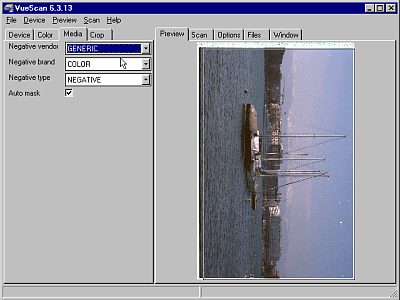
BW negative film
- If is the Nikon LS-30 ready with SA-20 adapter, go to the step 6.
- Power-off Nikon LS-30.
- Insert the SA-20 strip film adapter
- Power-on Nikon LS-30.
- In the Start->Settings->Control panel->System->Device manager click on the Refresh button. The Nikon scanner should will appear in the device list.
- Load a film strip to the scanner.
- In the Start->Run write C:\Vuescan\vuescan.exe and ENTER. The Vuescan should will pop-up.
- In the File->Load settings select bwnegative.ini. The default options for scanning BW negative film will be loaded. The CleanImage (ICE) is disabled.
- In the field Frame numbers write numbers of desired frames to scan (more).
- In the Media tab specify film type (more, list of the supported films).
- In the Files tab select where and what will be saved (more).
- Select in the menuPreview->Device for preview or Scan->Devicefor batch scanning.
Linux
The Vuescan is available also in the Linux environment. Work with the Vuescan under Linux is same as under Windows. Only one difference is the initializarion of the LS-30. Only staff and PhD students are allowed to scan in the Linux.
- Reboot to the Linux and log to the system.
- Make sure that LS-30 is power on.
- Run in a terminal command: scanner_initialization
- Run in a terminal: vuescan
- Control the Vuescan as in the Windows. Setting have to be saved in the home directory of the user.
comments and suggestions to
Daniel Vecerka






 NEW!!! Scanning in the Linux
NEW!!! Scanning in the Linux









 The Vuescan is able save scans in a raw format, without any corrections, and is also capable to save all 4 channels (RGBI). Read documentation about all futures of the Vuescan. The reading of the scanning tips is also recommended.
The Vuescan is able save scans in a raw format, without any corrections, and is also capable to save all 4 channels (RGBI). Read documentation about all futures of the Vuescan. The reading of the scanning tips is also recommended.