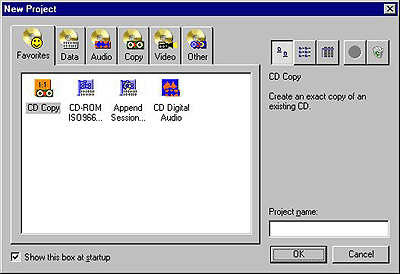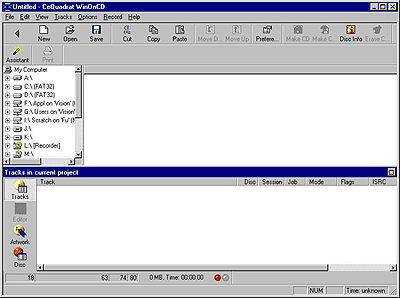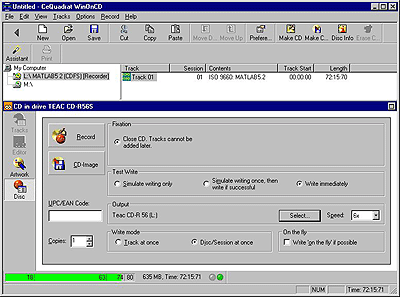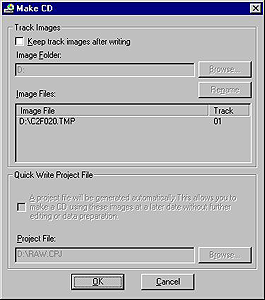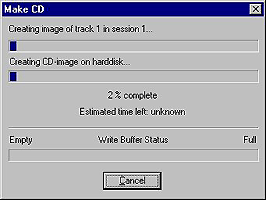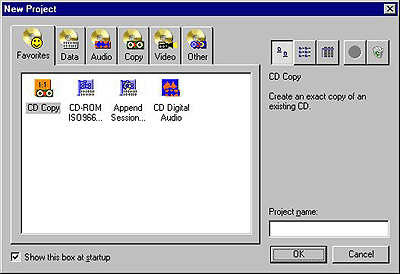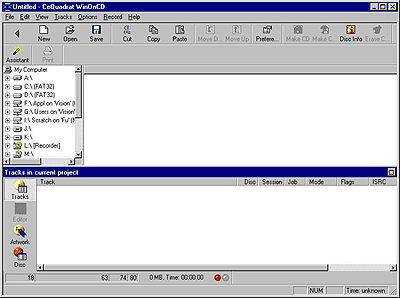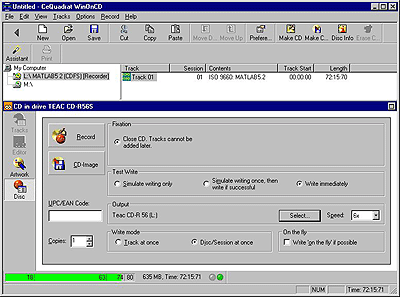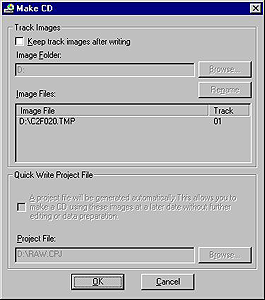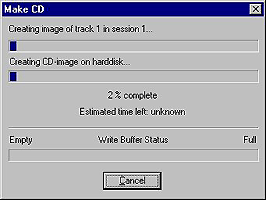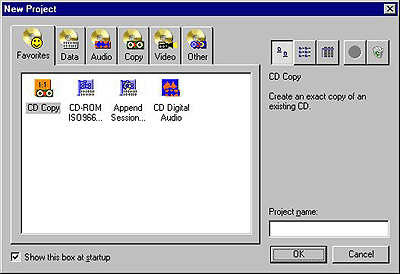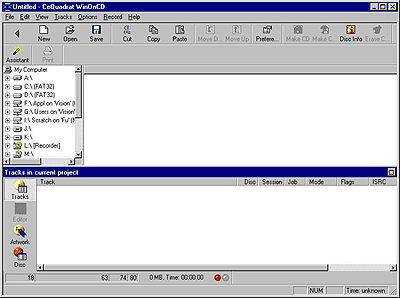CD-R disks writing
There are three CD-R writers:
Teac CD-R56S
CD-R unit Teac CD-R56S is attached to the "storage" computer in room no. 130. This computer operates under Windows 95. CD-R drive has L: letter.
Plextor PX-W1210A
CD-RW unit Plextor PX-W1210A is attached to the "scanner" computer in room no. 129. This computer is able boot Linux either Windows 98. CD-RW drive has L: letter.
Teac CD-W516EB
CD-RW unit Teac CD-W516EB is attached to the computer Abel in room no. 033. This computer operates under Windows 98 or Linux. CD-RW drive has E: letter.
Copy existing CD to CD-R on Windows
Copy existing CD to CD-R on Unix
Create own data CD-R disk on Windows
Create own data CD-R disk on Unix
Create own data CD-R disk on Unix and burn on Windows
Create own audio CD-R disk on Windows
Create own audio CD-R disk on Unix
Copy existing CD to CD-R on Windows
- Close all aplications.
- Put original CD to the CD-Recorder drive (letter L:).


- Run from Start->Programs->CeQuadrat program called WinOnCD.
- Window New project should will popup.
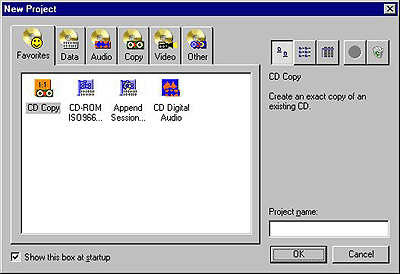
If instead window New project you see main window Untitled - CeQuadrat WinOnCD, click on the button New and window New project will popup.
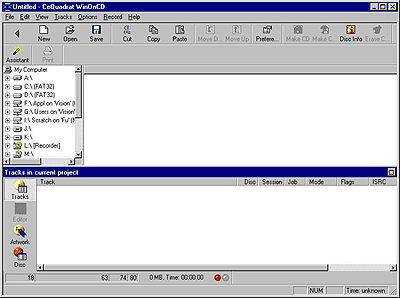
- Select CD Copy. Window Untitled - CeQuadrat WinOnCD will popup (if it was not be on the screen before).
- Select Drive L: from list of the drives. On the right side the top window you should see list of tracks on the source CD.
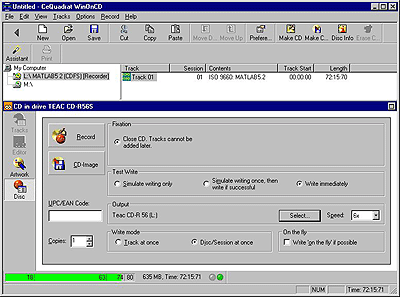
- Set this values:
Close CD
Write immediately
Speed 6x
Disc/Session at once.
- Now you can click on the button Record. Window Make CD will popup.
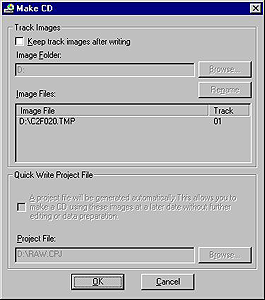
- There you can set, if you wish leave the image of the your CD on the hardrive, where (drive D:) and, if you wish to create new project of your CD. You have not set there anything and just click on the button OK.
- Now the sorce CD will be copied on the harddrive.
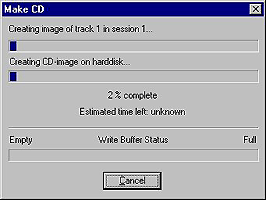
- After creating of the image, you have to change source CD to blank target CD-R. The writing process should be start after 5 seconds.
Copy existing CD to CD-R on Unix
-
Create own data CD-R disk on Windows
- Close all aplications.
- Run from Start->Programs->CeQuadrat program called WinOnCD.
- Window New project should will popup.
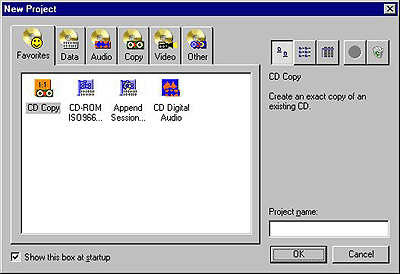
If instead window New project you see main window Untitled - CeQuadrat WinOnCD, click on the button New and window New project will popup.
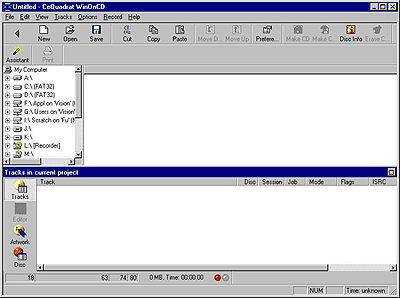
- Select CD Copy. Window Untitled - CeQuadrat WinOnCD will popup (if it was not be on the screen before).
- Choose the drive you want to load files from. In the Drive window, locate and select the files you want to write to CD, then drag then to My ISO track window.
- Continue to select and load files for the image until your CD volume is finished.
- Create physical image by the Image->Create physical image command.
- Click on the Settings button and specify recording options. Recommended options are:
- Recording speed: 6x
- Multi session enabled
- Use physical image
- Verify after write
- Track at once
- Now you can test to write image or direct write image by clicking on the appropriate button.
- During writing of image do not run any applications and do not switch any windows !
Create own data CD-R disk on Unix
- Log to lie
- Prepare in the directory eg. ~/ToCD files and directories what you want to burn to the CD.
- Check the size of the data:
du -s ~/ToCD
For 74 min CD, the size should be less then 670000.
- Run command: mkisofs -l -R -J -o /local/temporary/cdimage.iso -V volume_of_the_CD ~/ToCD. To include files symbolic linked add -f switch (follow symlinks).
- To check the resulting image before writing to CD run command:
mount /virtualcd
The image is now mounted in the /virtualcd directory. (ls -al /virtualcd). The image have to be named /local/cdimage.iso.
- If everything is OK, umount image:
umount /virtualcdrom
- Run command:
cdrecord speed=24 dev=/dev/sg1 -v -eject -data /local/temporary/cdimage.iso
for writing image to the CD-R medium.
- Try the mount burned CD, put to the CD-ROM drive and mount:
mount /cdrom
Create own data CD-R disk on Unix and burn on Windows
- Log to lie or horn .
- Prepare in the directory eg. ~/ToCD files and directories what you want to burn to the CD.
- Run command: mkisofs -l -R -J -o /local/temporary/cdimage.iso -V volume_of_the_CD ~/ToCD . To include files symbolic linked add -f switch (follow symlinks).
- Log to the storage computer.
- The file on the remote UNIX machine /local/temporary/cdimage.iso transfer binary by ftp to local drive (e.g. D:)of the "storage computer".
- Close all aplications.
- Start gear from Start->Programs->Gear for Windows 95 menu.
- Select External image from the list of the possible actions and select right file (E:\cdimage.iso) .
- Click on the Settings button and specify recording options. Recommended options are:
- Recording speed: 6x
- Track at once
- Now you can test to write image or direct write image by clicking on the appropriate button.
- During writing of image do not run any applications and do not switch any windows !
Create own audio CD-R disk on Windows
- Close all aplications.
- Start Gear from Start->Programs->Gear for Windows 95 menu.
- Select Cue Sheet in the CD type pull down menu.
- Click on the Cue Sheet editor button in the toolbar. The Cue sheet editorappears with new cue sheet.
- Choose the drive you want to load files from. In the Drive window, locate and select the files you want to write to CD, then drag then to My Cue Sheet window.
- If you want copy tracks from existing audio CD, put CD to the CD-R unit and click on the Disc information button in the toolbar. Select tracks and click on the Copy button. Selected tracks will be copied on the hard drive disc to the image directory.
- Double click on the file names in the My Cue Sheet window to specify the track type and the pause after the track.
- Close the Cue sheet editor after selecting all the files you want to write to CD-R.
- Click on the Settings button and specify recording options. Recommended options are:
- Recording speed: 6x
- Multi session disabled
- Do not use physical image
- Verify after write
- Disc at once
- Now you can test to write image or direct write image by clicking on the appropriate button.
Create own audio CD-R disk on Unix
comments and suggestions to
Daniel Vecerka